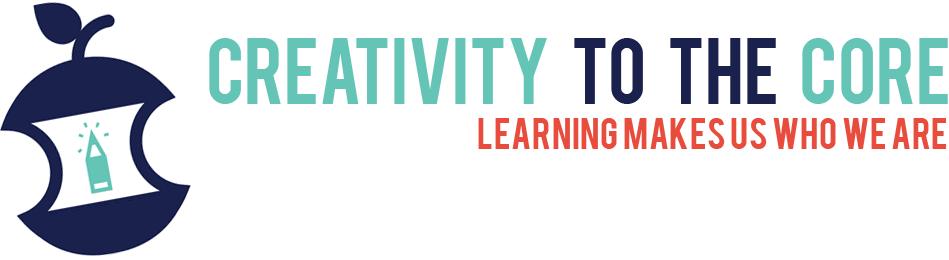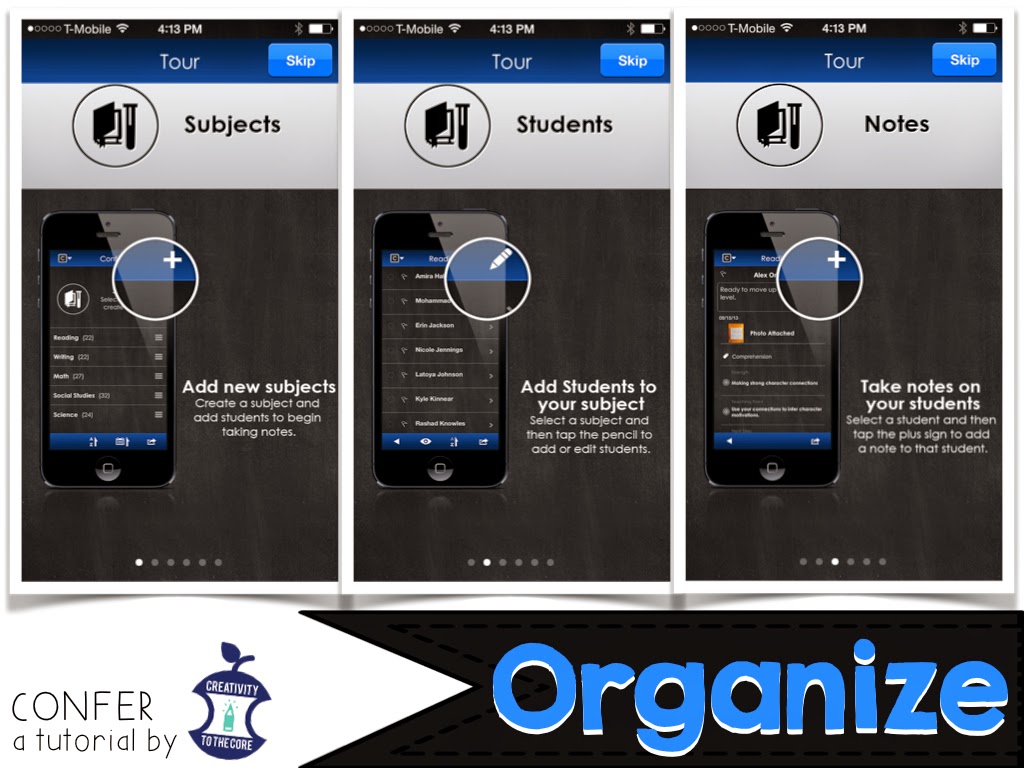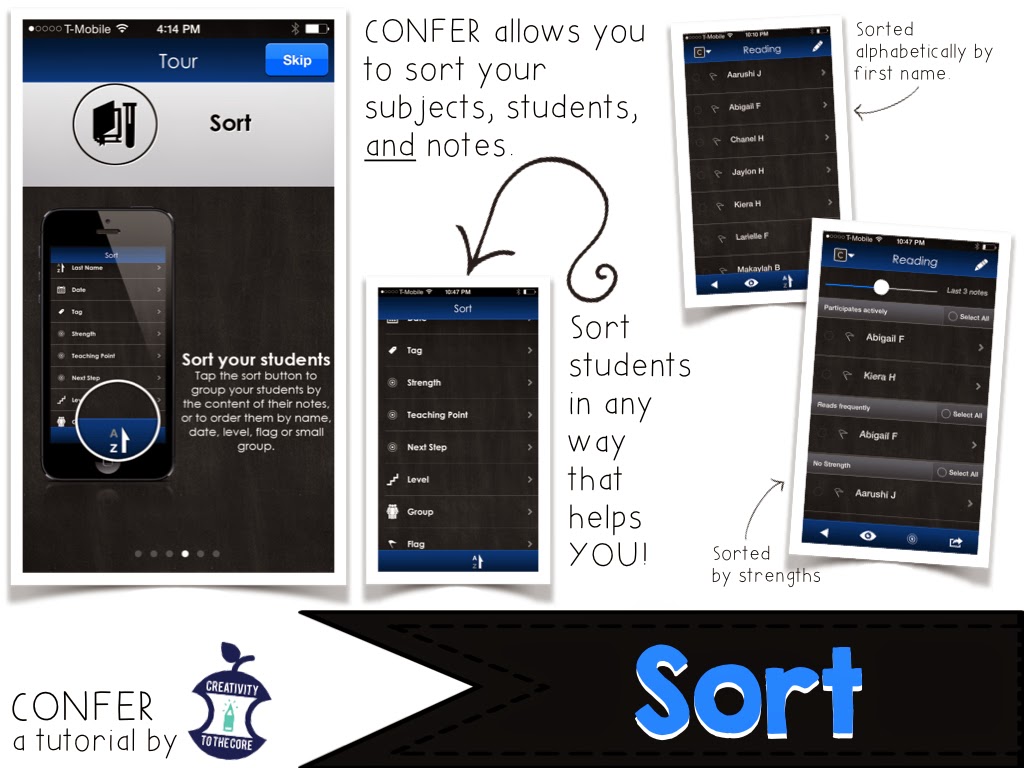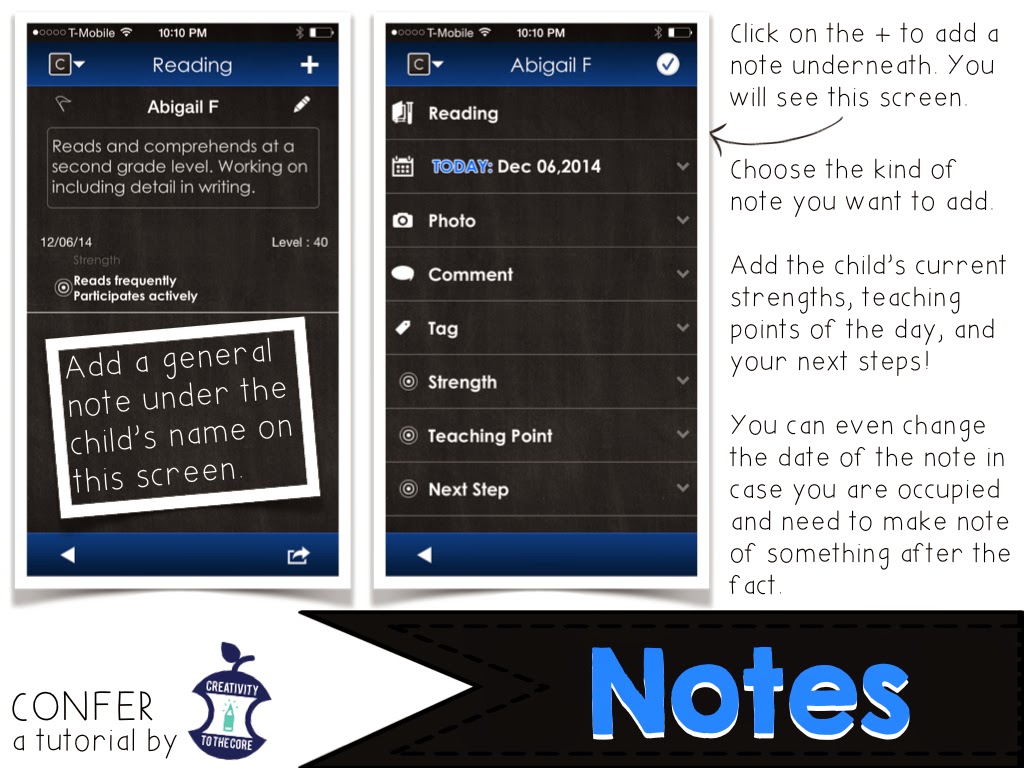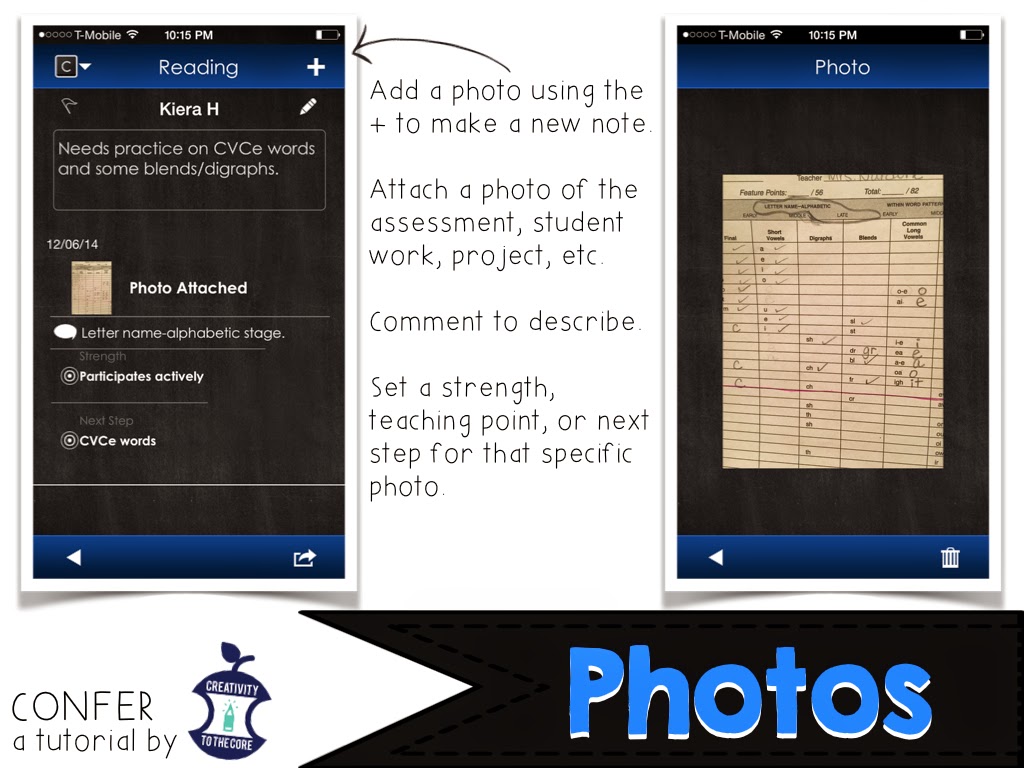Hey! I am so excited to share my brand new game show idea with you!
I have some third graders who are quite low. They struggle with vocabulary and basic sentence structure. I decided that I needed to think of a way to engage them, but still teach hard-core vocabulary before our state assessment.
So, I began working on this game show product a few weeks ago. Since then, it has been played by my kiddos and edited by many other teachers to make sure that there are no kinks. I am happy to announce that my first digital game show is posted and ready to be enjoyed by many students! Keep reading to hear more about it, and scroll down for a link to the product.
What is a digital game show?
Basically, it is like playing Jeopardy! The game is created in PowerPoint and has clickable links throughout. You MUST have PowerPoint to play it. As you click, new pages appear. The kids were amazed that the answers were instantly given to them!
Why do I need a digital game show?
First of all, who doesn't love a game show?!?! :)
Digital game shows are engaging to all learners in my classroom. Students really get involved and excited about these games. We have been using this game show as a review of multiple meaning words. It is perfect timing, because our state assessment is in about 17 days.
How do I keep students engaged whole group?
I hardly ever teach whole group. If I do, it's a mini lesson or review that lasts about 10-15 minutes. However, the game show I created is 20 questions and takes longer than 15 minutes if you are talking and teaching as you go. In my two third grade classes, we use white boards ALL THE TIME. So, we asked students to take them out and record their answers as we read. I also included a recording sheet in the PowerPoint in case you would like to print that out. We all have those few kids who stare off into space! :) Having some form of writing keeps students accountable for their learning. Plus, they actually enjoy recording and checking their answers.
How can I integrate skills?
If I am playing a game with my students, I am trying my very best to get their best effort. I read with funny voices, jump around, and act silly when they get the correct answers. I am also embedding skills in our fun. In the picture above you will see that my kids wrote "verb" on their boards. For each question, I asked them to record their answer, and then explain if it was a noun, verb, or adjective. This was tricky for many of my struggling students. These little additional activities can give you LOTS of data on your students. (Let me be honest. This part sincerely scared me! I had some kids writing noun when it was an action and adjective when it was a place. AHHHH!)
How can I use game shows?
I have created this game show to be very versatile. I have personally used it as a mini lesson and in whole group to review for our upcoming test. I even had a couple girls who wanted to play the game on my computer during our break on Friday. Whether it be with the entire class or one person, the game show is engaging and effective. I am excited to add this file to our classroom computers so that students can play the games during centers as well!
I can't wait to make more of these games in the future, because my kids are certainly hooked! I welcome you to take a closer look at the preview file in my store to see if it is something that you would enjoy. Have fun!