So, I'm in LOVE with Keynote. I use both PowerPoint and Keynote to create. I just like the easy of Keynote better.
HOWEVER...
I am not a huge technology guru...When I finished my product and saved it as a PDF, I always got these thin white borders on the top & bottom. Strange, right? Annoying, yes. Plus, it's not good when selling products because then the person buying the product may have to cut extra stuff to get that ugly white off!
I had to find a solution, or else I was going back to my PowerPoint days. Cue - the technology guru from my previous school. Mr. Church saved me! He basically said that Keynote is not formatted to print on paper because it is a "presentation program", SO you have to make a custom paper.
He actually made this YouTube video to explain it to me. It is very easy to follow. Click the picture below to watch and learn! Be sure to do this BEFORE creating a product. If you do it after, you will have to move all of your objects, images, and fonts back into place. (Ain't nobody got time for that!)
I just had to share! I cannot possibly be the only one who doesn't know this. Right?!? I hope it helps some of you in your Keynote future! Enjoy. :)

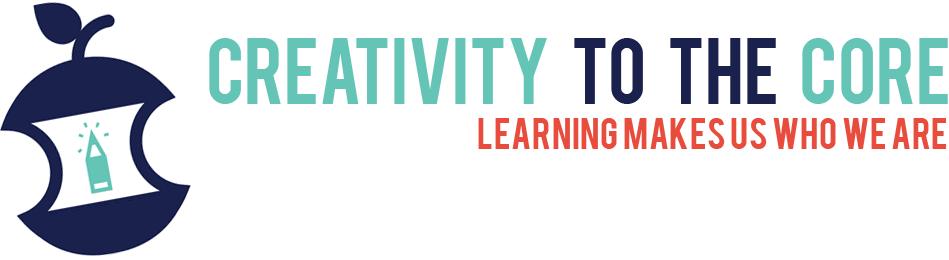


That is really good to know. I've never used Keynote, but it's definitely worth checking out. Pinning this for help! Thanks, Meredith!
ReplyDeleteAlison
Rockin' and Lovin' Learnin'
Thanks for pinning!!! :) I love keynote, but I was so frustrated with those borders. It's definitely a helpful hint!
DeleteThank you so much for this!! I thought I had mine fixed, and yet it seems to keep doing this to me!! I may have to go back and fix everything though!!!
ReplyDeleteMrs. 3rd Grade
I'm glad I'm not the ONLY one with this issue! :) I tried doing it on a product that was already complete...FAIL. I literally would have to redo the entire thing. I am going to make sure I do it right off the bat from now on.
DeleteThis comment has been removed by the author.
ReplyDeleteThanks For Sharing Your article It is very useful us and amazing blog for the users who want to learn PowerPoint presentation Design Services
ReplyDelete